After installing VMware ESXi 3.5 Hypervisor on one my Dell PowerEdge 2650s, I ran into some trouble while launching my virtual machines. I attempted various configurations but I could not get around the white console screen displayed on every virtual machine I powered on.
I researched this off and on for a few weeks while working on other projects but I finally stumbled upon the solution. I had the misfortune of running the client on my Windows 7 Professional 64 bit laptop which is a compatibility issue according to the VMware knowledge base documentation.
VMware states the workaround is as follows:
- Uninstall all installed client versions including VI Client 2.5, vSphere Client 4.0, and vSphere Client 4.1.
- Re-install client versions in this order: VI Client 2.5 Update 6, vSphere Client 4.0 Update 2, and vSphere Client 4.1. To download the clients, download the appropriate version of vCenter Server from the VMware Download Center.
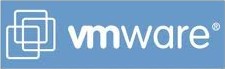
Leave a Reply